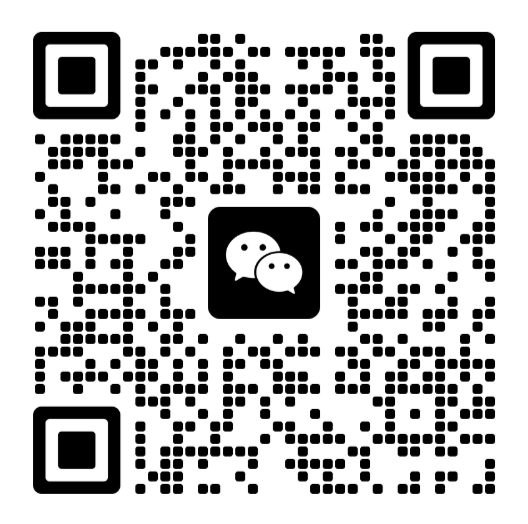Quick Start
Get your Better SaaS project up and running in 5 minutes! This guide will walk you through the complete setup process from installation to running your first SaaS application.
🚀 Overview
By the end of this guide, you'll have:
- ✅ A fully functional SaaS application running locally
- ✅ Authentication system with login/signup
- ✅ Database configured and running
- ✅ Payment system ready for testing
- ✅ File management system operational
- ✅ Multi-language support enabled
📋 Prerequisites
Before you begin, ensure you have the following installed on your system:
Required Software
- Node.js 18+ - Download Node.js
- pnpm - Package manager (
npm install -g pnpm) - PostgreSQL - Database server (Download PostgreSQL)
- Git - Version control system (Download Git)
Optional Services (for full functionality)
- Stripe Account - For payment processing (Sign up)
- Cloudflare R2 or AWS S3 - For file storage
- GitHub OAuth App - For social authentication
- Google OAuth App - For social authentication
⚡ 5-Minute Setup
Step 1: Clone the Repository
# Clone the repository
git clone <repository-url>
cd better-saas
# Or use GitHub CLI
gh repo clone <repository-url>
cd better-saasStep 2: Install Dependencies
# Install all dependencies
pnpm install
# This will install:
# - Next.js 15 and React 18
# - TypeScript and all type definitions
# - Tailwind CSS and UI components
# - Database tools (Drizzle ORM)
# - Testing frameworks (Jest, Playwright)
# - And all other project dependenciesStep 3: Environment Configuration
# Copy the environment template
cp env.example .env
# Open the .env file in your editor
code .env # VS Code
# or
nano .env # Terminal editorConfigure the essential environment variables:
# App Configuration
NEXT_PUBLIC_APP_URL="http://localhost:3000"
# Database (Required)
DATABASE_URL="postgresql://username:password@localhost:5432/better_saas"
# Authentication (Required)
BETTER_AUTH_SECRET="your-super-secret-key-here"
# Admin Configuration
ADMIN_EMAILS="admin@example.com"Step 4: Database Setup
# Create the database (if using PostgreSQL locally)
createdb better_saas
# Push the database schema
pnpm db:push
# This will:
# - Create all necessary tables
# - Set up relationships
# - Initialize the database structureStep 5: Credits System Configuration
The application includes a flexible credits system for managing user quotas and API usage. Configure it according to your business model:
Configure Credits Settings
Edit /src/config/credits.config.ts to customize:
// Enable/disable credits system
export const CREDITS_CONFIG = {
enabled: true, // Set to false to disable credits
currency: 'USD',
// API call costs
apiCosts: {
costPerCall: 1, // Credits per API call
freeQuotaForPaidUsers: 1000, // Free calls for subscribers
},
// Storage costs
storageCosts: {
costPerGB: 100, // Credits per GB
freeQuotaForPaidUsers: 10, // Free GB for subscribers
},
// Free user quotas
freeUserQuotas: {
apiCalls: 100, // Free API calls
storage: 1, // Free storage in GB
},
};Configure Subscription Plans
Edit /src/config/payment.config.ts to set credits allocation:
export const SUBSCRIPTION_PLANS = {
free: {
monthlyCredits: 1000, // Monthly credits for free users
signupBonusCredits: 500, // Bonus credits on registration
// ... other settings
},
pro: {
monthlyCredits: 10000, // Monthly credits for pro users
signupBonusCredits: 2000,
subscriptionImmediateCredits: 5000, // Immediate credits on subscription
// ... other settings
},
enterprise: {
monthlyCredits: 50000,
signupBonusCredits: 5000,
subscriptionImmediateCredits: 20000,
// ... other settings
},
};Step 6: Start the Development Server
# Start the development server
pnpm dev
# The application will be available at:
# http://localhost:3000🎉 Congratulations! Your Better SaaS application is now running!
🔧 Complete Configuration
For full functionality, configure these additional services:
Payment Integration (Stripe)
- Create a Stripe account at stripe.com
- Get your API keys from the Stripe dashboard
- Add to your
.envfile:
# Stripe Configuration
STRIPE_SECRET_KEY="sk_test_your_stripe_secret_key"
STRIPE_WEBHOOK_SECRET="whsec_your_webhook_secret"
NEXT_PUBLIC_STRIPE_PRICE_PRO_MONTHLY="price_monthly_id"
NEXT_PUBLIC_STRIPE_PRICE_PRO_YEARLY="price_yearly_id"- Create products and prices in your Stripe dashboard
- Set up webhook endpoints for payment events
File Storage (Cloudflare R2)
- Create a Cloudflare account and set up R2
- Create a storage bucket
- Add to your
.envfile:
# Cloudflare R2 Configuration
R2_BUCKET_NAME="your-bucket-name"
R2_ACCESS_KEY_ID="your-access-key-id"
R2_SECRET_ACCESS_KEY="your-secret-access-key"
R2_ENDPOINT="https://your-account-id.r2.cloudflarestorage.com"
R2_PUBLIC_URL="https://your-domain.com"Social Authentication
GitHub OAuth
-
Create a GitHub OAuth App:
- Go to GitHub Settings → Developer settings → OAuth Apps
- Create a new OAuth App
- Set Authorization callback URL to:
http://localhost:3000/api/auth/callback/github
-
Add to your
.envfile:
# GitHub OAuth
GITHUB_CLIENT_ID="your-github-client-id"
GITHUB_CLIENT_SECRET="your-github-client-secret"Google OAuth
-
Create a Google OAuth App:
- Go to Google Cloud Console
- Create a new project or select existing
- Enable Google+ API
- Create OAuth 2.0 credentials
- Set redirect URI to:
http://localhost:3000/api/auth/callback/google
-
Add to your
.envfile:
# Google OAuth
GOOGLE_CLIENT_ID="your-google-client-id"
GOOGLE_CLIENT_SECRET="your-google-client-secret"Admin Setup
There are two ways to set up administrators:
Method 1: Using Script Setup (Recommended)
- Ensure the user has already registered an account
- Add the user's email to the
ADMIN_EMAILSenvironment variable - Run the setup script:
# Set up a single administrator
pnpm admin:setup admin@example.comMethod 2: Direct Database Modification
If you have database access, you can modify directly:
UPDATE "user"
SET role = 'admin', updated_at = NOW()
WHERE email = 'admin@example.com';Log out and log back in, click on the avatar dropdown to enter the backend, and you can see the navigation bar exclusive to administrators.
🎯 Explore Your Application
1. Authentication System
Visit http://localhost:3000/login to test:
- ✅ Email/Password Login - Create an account and sign in
- ✅ Social Login - Try GitHub or Google authentication
- ✅ Password Reset - Test the password reset flow
- ✅ User Registration - Create new user accounts
2. Dashboard Features
Access the dashboard at http://localhost:3000/dashboard:
- ✅ User Dashboard - Personal user interface
- ✅ Admin Dashboard - Administrative controls (for admin users)
- ✅ File Management - Upload and manage files
- ✅ User Management - Admin user management interface
3. Payment System
Test the payment flow at http://localhost:3000/pricing:
- ✅ Subscription Plans - View available pricing plans
- ✅ Payment Processing - Test with Stripe test cards
- ✅ Billing Management - Manage subscriptions and invoices
- ✅ Customer Portal - Self-service billing portal
4. File Management
Try file operations at http://localhost:3000/dashboard/files:
- ✅ File Upload - Drag and drop file uploads
- ✅ Image Processing - Automatic thumbnail generation
- ✅ File Organization - Organize and manage files
- ✅ Access Control - File permissions and sharing
5. Internationalization
Test language switching:
- ✅ Language Toggle - Switch between English and Chinese
- ✅ Localized Content - All UI text is translated
- ✅ Localized Routes - URLs change based on language
- ✅ Date/Currency Format - Proper localization formatting
🛠️ Development Commands
Here are the essential commands for development:
Development Server
# Start development server with hot reload
pnpm dev
# Start with specific port
pnpm dev -- --port 3001
# Start with turbo mode (faster builds)
pnpm dev --turboDatabase Operations
# Push schema changes to database
pnpm db:push
# Generate database migrations
pnpm db:generate
# Run database migrations
pnpm db:migrate
# Open database studio (GUI)
pnpm db:studioCode Quality
# Run TypeScript type checking
pnpm typecheck
# Run code formatting and linting
pnpm check
# Fix code formatting issues
pnpm check:writeTesting
# Run all tests
pnpm test
# Run unit tests only
pnpm test:unit
# Run integration tests
pnpm test:integration
# Run end-to-end tests
pnpm test:e2e
# Run tests with coverage
pnpm test:coverageBuild and Production
# Build for production
pnpm build
# Start production server
pnpm start
# Build and start (combined)
pnpm preview🔍 Verification Checklist
Verify your setup is working correctly:
✅ Basic Functionality
- Application loads at
http://localhost:3000 - No console errors in browser developer tools
- Database connection is working
- Environment variables are loaded correctly
✅ Authentication
- User registration works
- Email/password login works
- Social login works (if configured)
- Protected routes redirect to login
- User sessions persist correctly
✅ Database
- Database tables are created
- User data is stored correctly
- Database studio opens without errors
- Migrations run successfully
✅ File System
- File uploads work
- Images are processed correctly
- Files are stored in configured location
- File permissions work correctly
✅ Payment System (if configured)
- Stripe integration works
- Test payments process correctly
- Webhook endpoints receive events
- Subscription management works
🚨 Common Issues & Solutions
Database Connection Issues
Problem: Database connection failed
# Check if PostgreSQL is running
brew services start postgresql # macOS
sudo systemctl start postgresql # Linux
net start postgresql-x64-14 # Windows
# Verify connection string
psql "postgresql://username:password@localhost:5432/better_saas"Environment Variables Not Loading
Problem: Environment variables are undefined
# Make sure .env file is in the root directory
ls -la .env
# Check file permissions
chmod 644 .env
# Restart the development server
pnpm devPort Already in Use
Problem: Port 3000 is already in use
# Find and kill process using port 3000
lsof -ti:3000 | xargs kill -9
# Or use a different port
pnpm dev -- --port 3001Node.js Version Issues
Problem: Node.js version not supported
# Check your Node.js version
node --version
# Update to Node.js 18+
nvm install 18
nvm use 18📚 Next Steps
Now that your application is running, here's what to do next:
1. Explore the Features
- Read the Architecture to understand the system design
- Check out the Features for detailed feature explanations
2. Customize Your Application
- Follow the Customization to make it your own
- Update branding, colors, and content to match your needs
3. Add Your Content
- Replace placeholder content with your own
- Configure your pricing plans and features
- Set up your domain and branding
4. Deploy to Production
- Follow the Deployment for production setup
- Configure production environment variables
- Set up monitoring and analytics
🎉 You're Ready!
Congratulations! You now have a fully functional SaaS application running locally. The foundation is set for building your next great product.
Need help?
Scan the code to add the author's WeChat, you will be invited to the exclusive Q&A WeChat group to get the video tutorials and practical project codes that come with it.